Email sending limits can be a headache for cold outreach pros.
If you exceed your service provider’s email-sending limit, you’re at risk of getting blocked or marked as spam. But if you limit yourself to 100 emails a day, you’re slowing down your growth…
The good news is that there are ways to get around email-sending limits and reach more potential buyers – without harming your email deliverability.
In this article, we’ll go over your email-sending limit and how to exceed it without running into trouble so you can scale your outreach and generate more revenue.
What is the email sending limit per day?
The number of emails that you can send per day depends on what email service provider you’re using. That’s why, in order to maximize your cold email campaigns, it’s very important to know the sending limit of your service provider.
Now let’s go over the email-sending limits of the most common email service providers, and how you can send as many emails as you want – without getting blocked.
Gmail email sending limit
If you’re using a free Gmail account, you can send a maximum of 500 emails per day via the browser.
With a paid Google Workspace (previously G Suite) account, you can send a maximum of 2,000 emails per day.
To learn more, here is Google’s official policy page on Google Workspace sending limits.
Office 365 email sending limit
For Office 365 subscribers, you can send emails to a maximum of 10,000 recipients per day.
There does not appear to be a limit on the number of emails sent in a day, as long as you do not exceed 10,000 recipients.
Still, you can’t send more than 30 messages per minute.
There are limits on the size of your attachments, images, and other files as well.
To check all of the Office 365 account limits, see Microsoft’s official service description.
Outlook.com email sending limit
Via Outlook, you can email a maximum of 5,000 recipients per day, with a maximum of 500 recipients per message.
There does not appear to be a limit on the number of emails that you can send in a day if you do not exceed 5,000 recipients, but some Microsoft forum responses point to 300 as the daily limit.
Note also that these limits can be lower if Microsoft notices suspicious behavior on a given account (such as increasing from a handful of messages to hundreds of emails a day. Ensure to warm up your email to gradually increase sending volume.).
For more information on Outlook sending limits, check out the official Outlook support page.
|
Provider |
Daily sending limit |
|
Gmail (free) |
500 |
|
Google Workspace |
2,000 |
|
Office 365 |
10,000 |
|
Outlook |
300 |
P.S. From one lemlister to another, we recommend you to set yourself, as a sender, a daily email quota of no more than 100. Some of our clients are blocked by Google after sending 20 emails, some others after 500. That’s why 100 is an optimum number that will mostly keep you out of spam!
P.P.S. If you’re using free email accounts, keep your daily emails under 50. You can still send many more emails by using multiple email accounts and lemlist’s inbox rotation. More on that later.
How to send more emails without getting blocked
Option 1: Manually send the same campaign from multiple email accounts
To reach more people on a one-on-one basis, you could get around your email-sending limit by having multiple email-sending accounts.
For example, with only one sending account, you can reach 100 leads per day. With 5 sender email addresses, that number increases to 500 leads reached.
Of course, you won’t be able to use the same name for every account, but you could:
➡️ add slight variations (e.g., JohnSmith@gmail.com, John.Smith@gmail.com, John_Smith@gmail.com)
➡️ use different domain names (e.g., Tiana@lemlist.com, Tiana@lemlist.co, Tiana@lemlist.ai)
➡️ use your team’s account names (e.g., Avi@GoodProduct.com, Hassan@GoodProduct.com, Joe@GoodProduct.com)
The benefit of this option is that you can exceed the daily sending limit without risking your deliverability while contacting each prospect individually.
However, this process is extremely time-consuming and makes it more difficult to track results.
You’d have to:
❌ copy and paste each campaign into every individual account
❌ segment & assign leads to different senders manually
❌ constantly switch back and forth between campaigns
Option 2: Add multiple senders without manual efforts
The best way to reach more potential customers (without worrying about email sending limits) is to use a cold outreach automation tool like lemlist.
lemlist users can send the same campaign to as many potential customers as they want, using Inbox rotation.
This will help you:
✅ Send the same outreach campaign from multiple lemlist sending accounts
✅ Keep your messages personalized and targeted at scale
✅ Save time on duplicating campaigns and manually distributing leads
✅ Stop losing prospects to the manual back-and-forth between multiple accounts
Here’s how
How to automatically exceed email sending limits with lemlist
Step 1: Sign in to lemlist
If you don’t already have a lemlist account, you can create one here.
Step 2: Configure the email accounts you’d like to use
If you’re an existing lemlist user, then you have likely already set up your sending accounts and can skip to the next step.
Note: 1 lemlist seat = 1 account = 1 sender! You can rotate as many sending accounts as the number of lemlist seats you signed up for.
You can connect your lemlist account to your sender emails provider through the dashboard
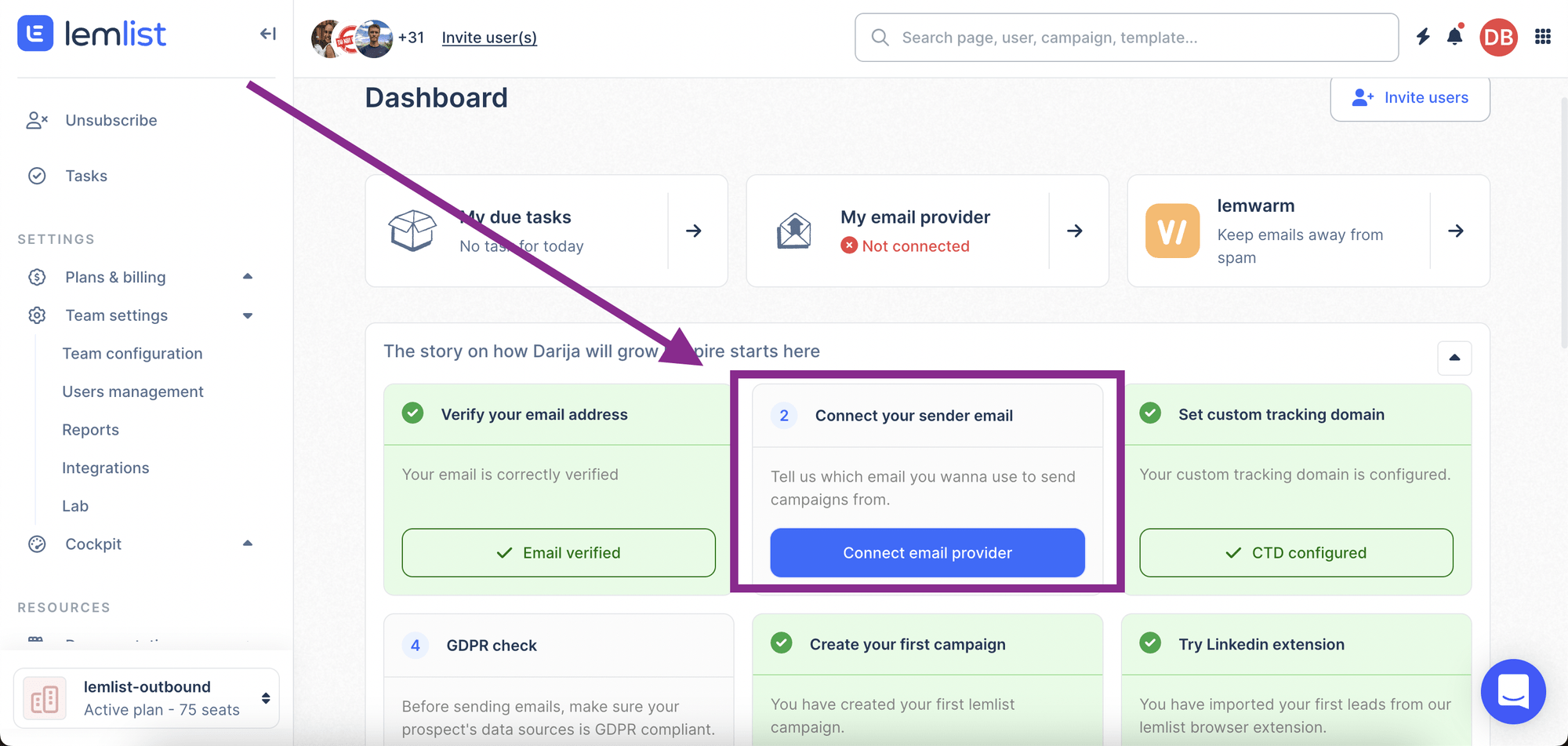
Note: Your login email will not necessarily be the same as your email provider address. Your login email is what you use to access your account and receive invoices. Your sender emails are what you’ll use to contact your prospects.
For more information on setting up your sending addresses on lemlist, you can check out this help guide.
Step 3: Create or go to an existing campaign
Once you’ve configured all the accounts you want to use, create a new campaign or open up an existing one.
We recommend that you expand beyond email outreach to include LinkedIn messages, invitations, and manual tasks like voice notes and cold calls for the best results
If you want some extra help crafting a multichannel cold outreach campaign that generates more leads via email, LinkedIn, and other channels – check out this full guide on multichannel prospecting.
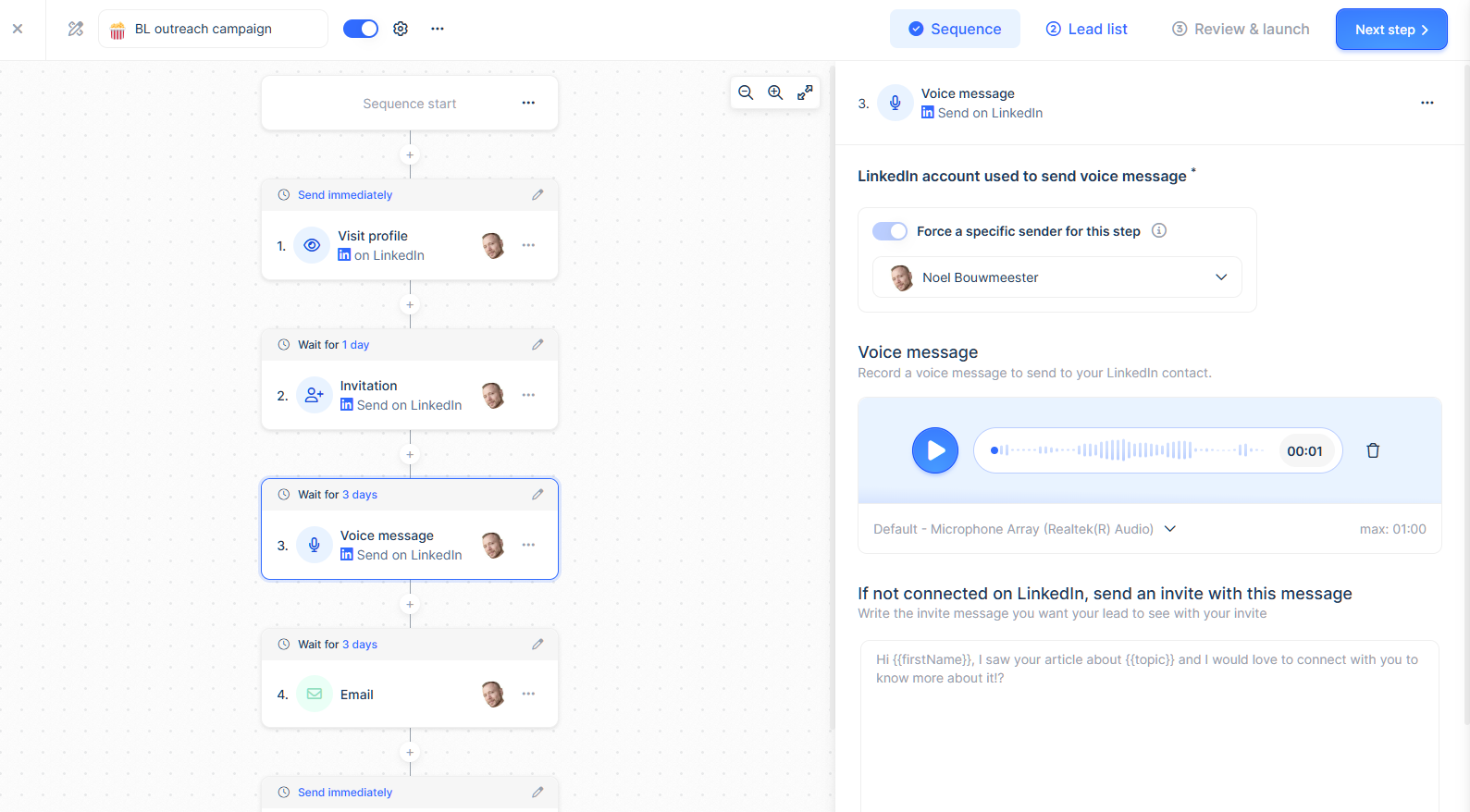
If you’re at a loss on how to write your cold emails, you can choose from a range of successful sales templates that are built into the app!
Step 4: Use Inbox rotation
When your campaign is ready, simply open the drop-down menu under “Senders for the email steps” and choose from which lemlist sending accounts you’d like to send your campaign.
The app will randomly assign senders to your prospects so that each sender is evenly distributed and you don’t go over your email sending limit.
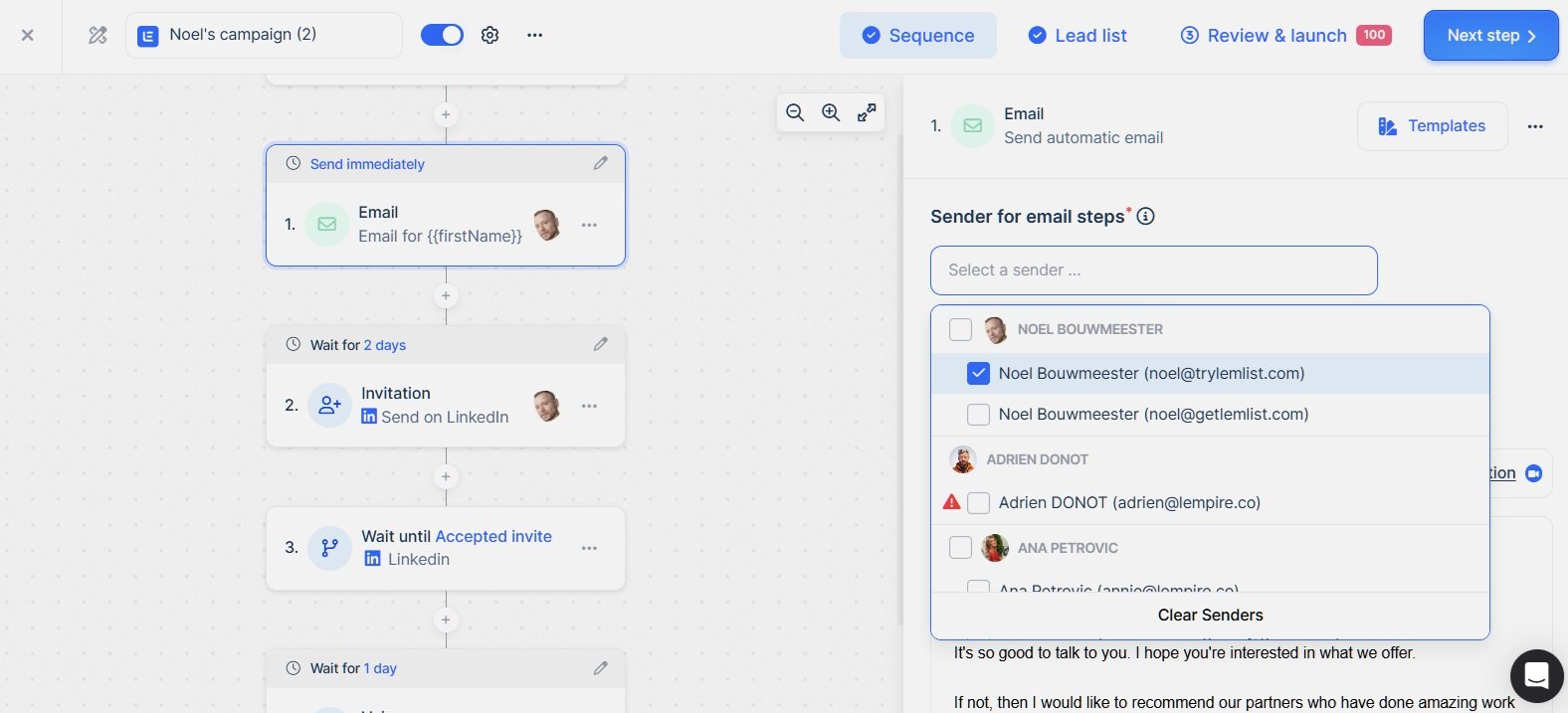
If certain steps would be more effective when associated with specific senders, you can force select one account for any of the steps.
For example, if you’re adding LinkedIn outreach to your campaign, you may want to choose a sender who has a strong LinkedIn presence in order to complete this step.
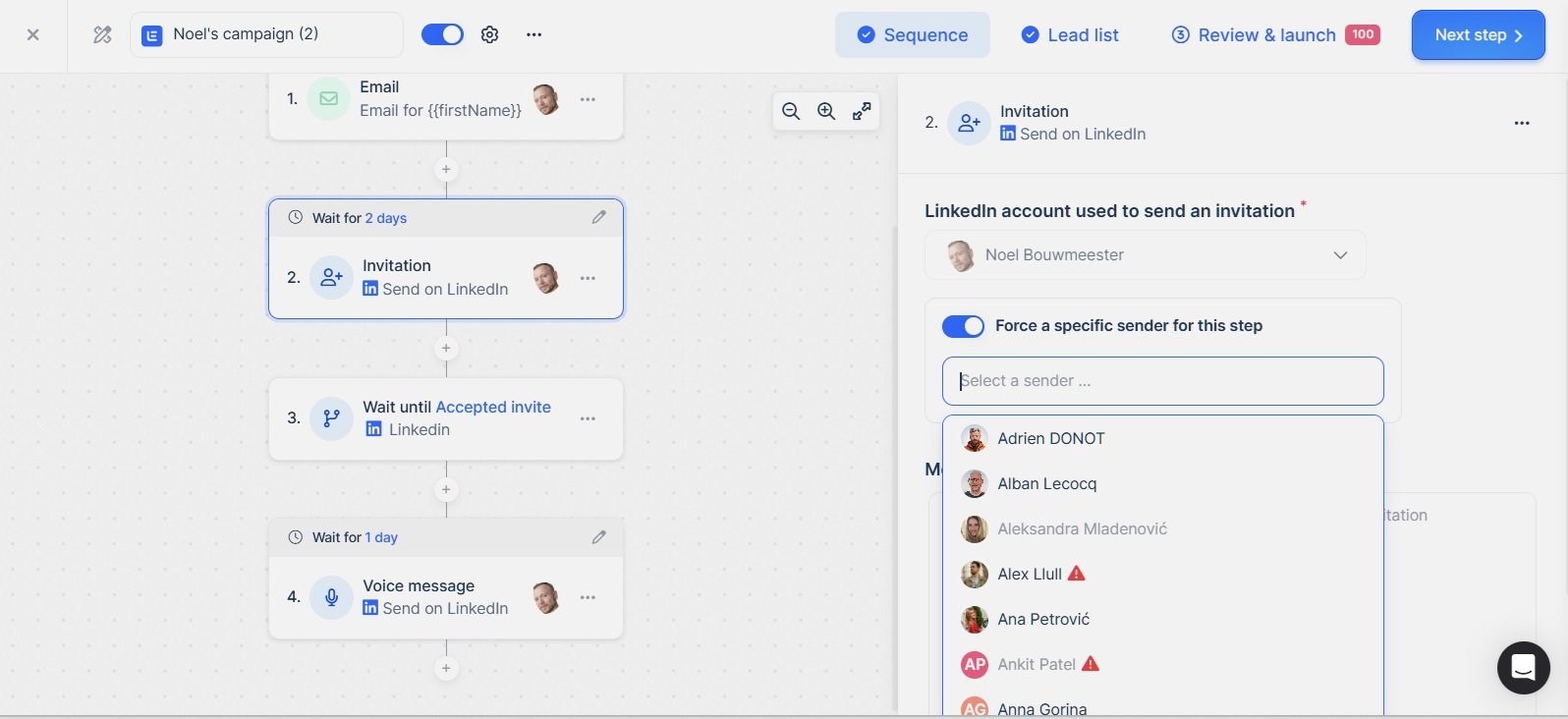
When you’ve completed your campaign and added your leads, simply review the details and send!
Step 5: Track your results
As your campaign continues, you can track its success metrics via the campaign reports page.
You’ll access an overview of the data for all senders, including open, reply, and interested rates for every step of the campaign.
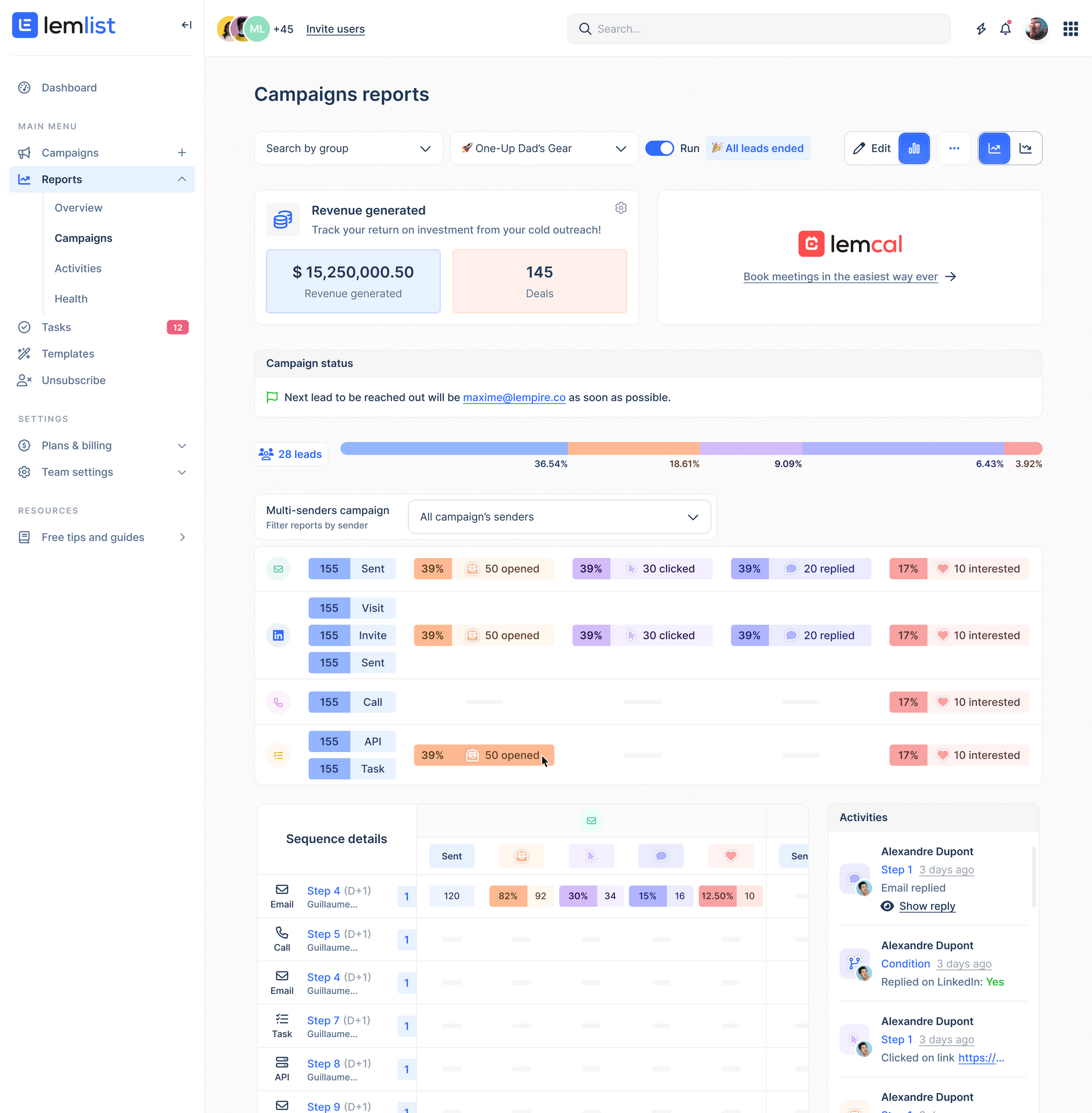
You can also review the metrics for each individual sender to track how well each account performed at each step and double down your success.
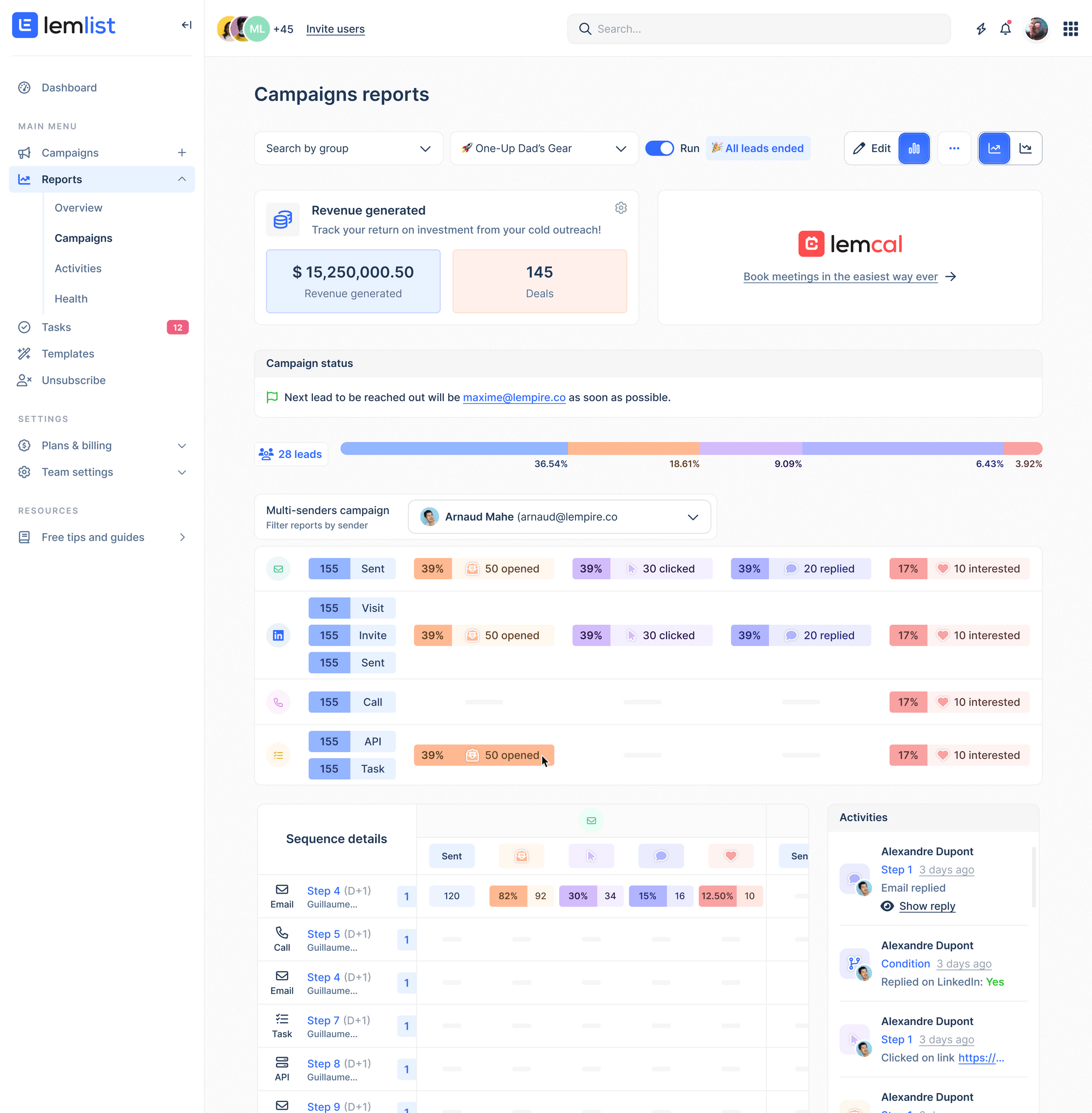
With this information, you’re ready to fine-tune your cold outreach campaigns to reach more people as effectively as possible.
P.S. To ensure your emails avoid spam folders and reach your target audience, follow the checklist from this ultimate email deliverability guide.
Key takeaways
Here’s what to keep in mind about email-sending limits:
- Your daily email-sending limit depends on your service provider, but the recommended number to avoid spam is 100 per sender per day.
- Keep an eye on your limit: crossing it can get you blocked or flagged as spam which means you can’t reach your leads!
- To get around your sending limit, the best option is to use an outreach automation tool that can send one campaign to thousands of prospects, via Inbox rotation.
To start reaching more people and boosting conversions, without putting your deliverability at risk, create your lemlist account!
Your source of actionable outreach tips and strategies that will help you get replies and grow your business.

