lemlist People database
The lemlist People database is a powerful tool for sourcing B2B leads.
Follow these steps to effectively find and manage leads.
Access the People Database
1
Log in to your lemlist account.
2
Navigate to the “People database” tab on the left sidebar.
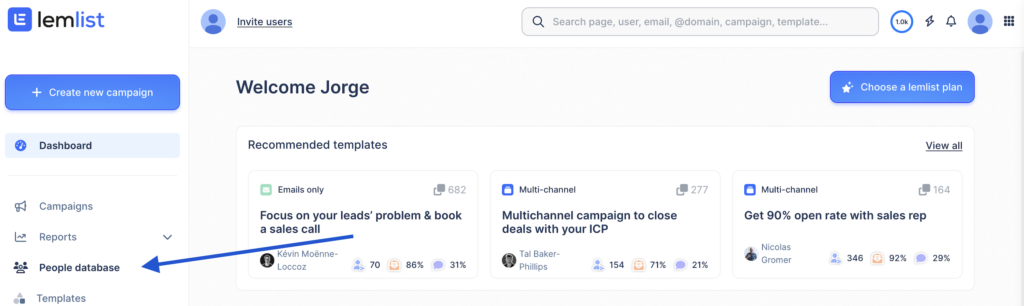
Search for Leads
Search for filters using the top search bar (e.g., job title, company name, industry).
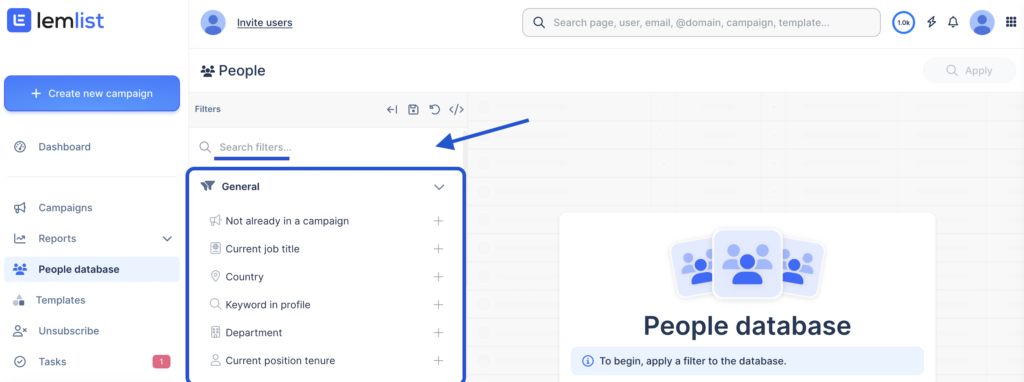
Apply filters to narrow down your search.
Available Filter Types
General:
- Not already in campaign: Excludes leads already imported.
- Current Job Title: Filter by job roles.
- Country: Select by location.
- Keyword in Profile: Search for specific terms in profiles.
- Department: Narrow down by department.
- Current Position Tenure: Filter based on how long the lead has been in their position.
- Seniority: Choose leads by their seniority level.
- Years of Experience: Filter based on total work experience.
- Number of Connections: Select leads based on their network size.
- Past Job Title: Filter by previous job roles.
Signals & Intent:
- Company Size Growth (3m.): Identify companies with recent growth.
- Company is Hiring: Filter companies actively hiring.
- Company Technologies: Search by technologies used by the company.
- Company Last Funding Date: Filter based on the last funding round.
- Company Revenue: Select based on revenue range.
- Keyword in Company: Search for specific terms in company profiles.
Company Information:
- Company Size: Filter by the size of the company.
- Company Industry: Choose by industry type.
- Company Market: Select based on market segment.
- Company Type: Filter by company classification.
- Company Name: Search for specific company names.
- Company Founded Year: Filter by the year the company was founded.
- Company Country: Select by company location.
- Company City/State: Filter by city or state.
- Company LinkedIn URL: Search by LinkedIn profile.
- Company Website URL: Filter by website.
Contact Information:
- Full Name: Search by lead’s full name.
- City/State: Filter by lead’s location.
- Interests: Select based on personal interests.
- Skills: Filter by skills listed in profiles.
- School Name: Search by educational institution.
- School Degree: Filter by degree obtained.
- Contact LinkedIn URL: Select based on LinkedIn profile.
Here’s how to use them:
1
Once you choose the wanted filters, click on “Apply”.
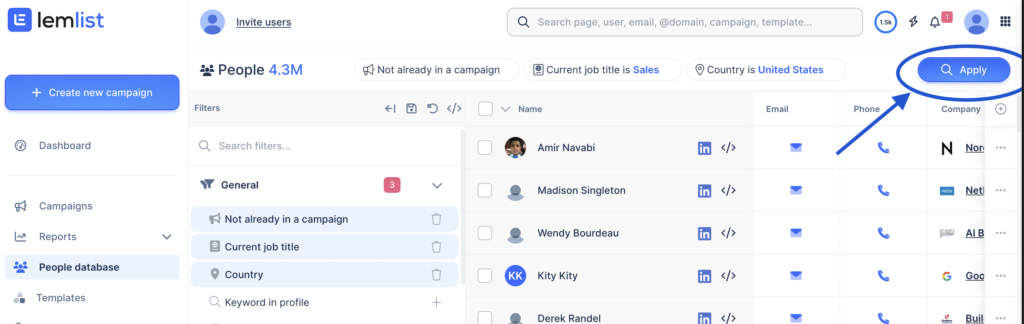
2
You can save the search by clicking on the memory disc icon for “Saved searches.”
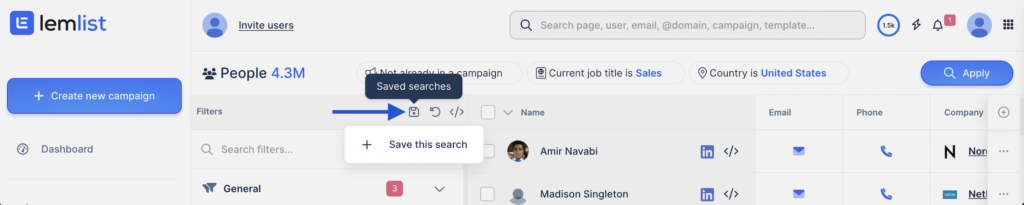
Import leads
1
To export your selected leads, check the boxes next to the desired leads or check all.
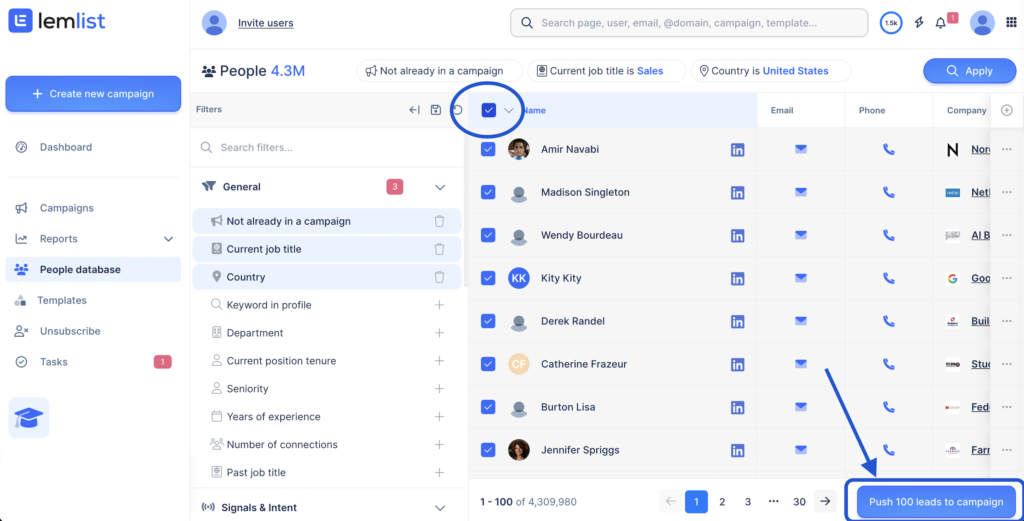
2
Click on the “Push 100 leads to campaign” button to import the leads in your preferred campaign.
Then choose the preferred campaign and enrichment option.
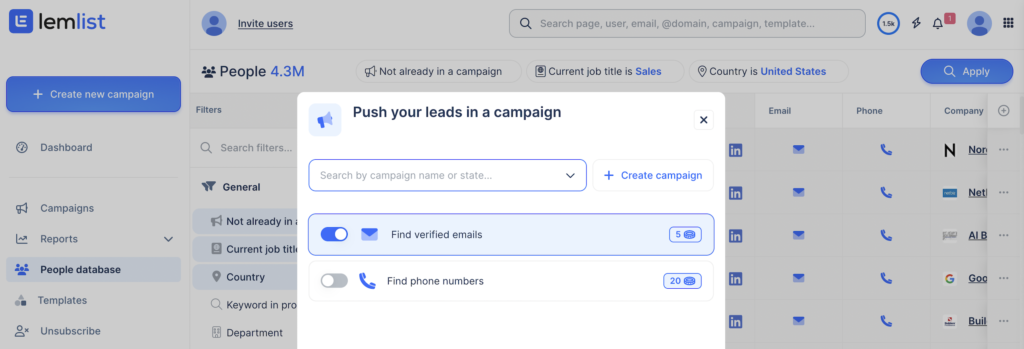
Copied
