Set your email sender’s name
In this lesson we will cover how to change your sender name
1
If you’re using a Google account, first go to your Google Account Settings.
2
Click on Accounts and find the email address for which you want to change the sender name.
3
Next to the email address, click Edit info.
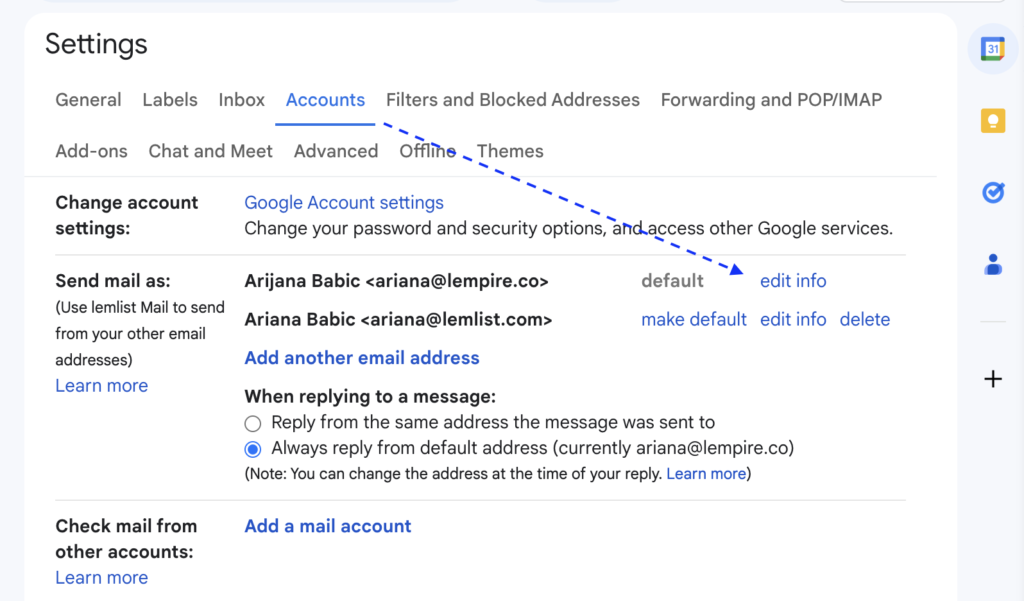
A new window will appear:
4
In the blank section, type your new sender name.
5
Click Save.
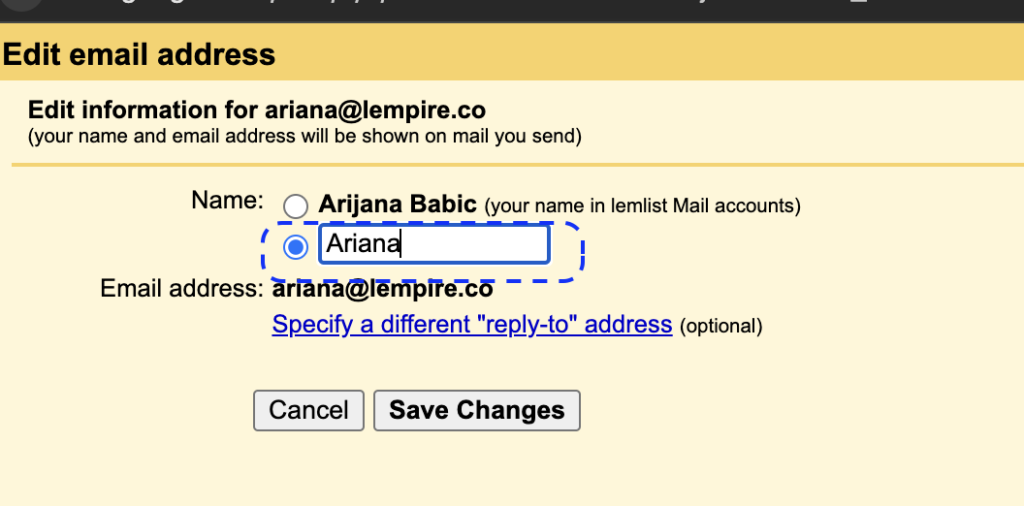
Next, update this in lemlist:
1
Go to your lemlist account Settings.
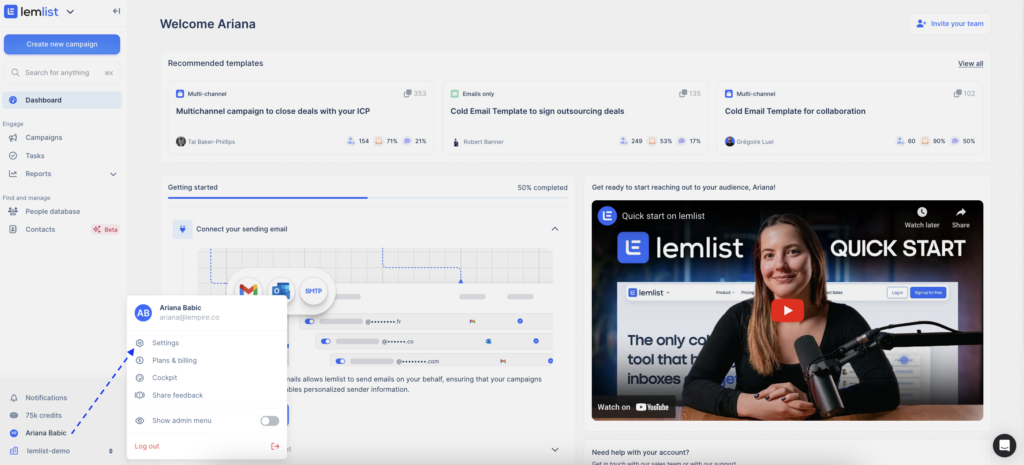
2
Select Sender Settings.
3
Next to your email address, click Settings.
4
Under Email address aliases, click the Refresh button.
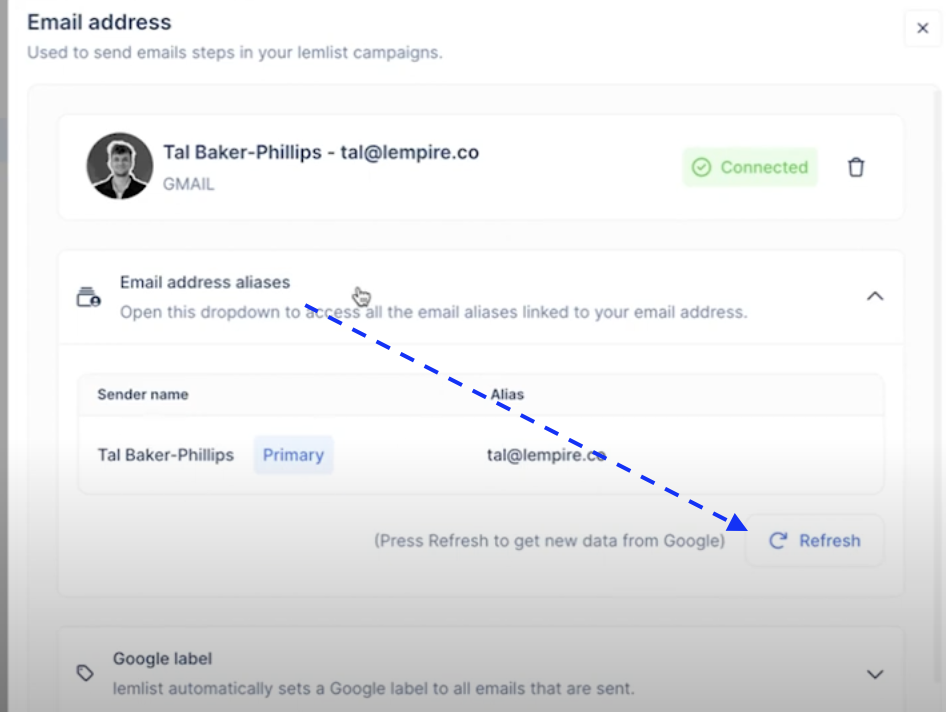
Your updated sender name should now appear next to your email.
If you still need help, contact lemlist customer support.
Copied
