Adding a professionally looking email signature can boost your reply rate by 32%.
But with all the different design options to choose from, the process of creating a signature can be overwhelming.
That’s why this guide explores the various types available, offers tips on choosing the best fit for your needs, and gives steps on crafting signatures that leave a lasting impression.
Plus, you’ll get top examples that will help you build credibility in various industries and boost replies from your leads!
Email Signature Generator
If you wish to jump straight away to create an email signature that’s aligned with your needs, you can use this free generator:
What is an email signature
An email signature is a block of text that automatically appears at the end of an email message.
It typically contains the sender’s contact information, such as their full name, job title, company name, phone number, and website.
Additionally, it might include additional elements like links to social media profiles or a company’s promotional banners, which we’ll go through in this article.
Why do you need an email signature
Email signatures are important in professional communication, as they boost credibility and professionalism effortlessly.
They streamline communication and reinforce brand identity by including essential contact details and branding elements.
Additionally, they ensure legal compliance where necessary, minimizing risks and ensuring adherence to regulations.
Email signatures act as your digital business card, making a lasting impression without too much effort.
What to include in email signature
Deciding how many elements to include in your email signature depends on several factors, including your personal preferences, professional requirements, and the expectations of your audience.
Here are some of the most repeating key elements in email signatures:
- Full name
- Job title
- Company name
If you want to make it as easy as possible for recipients to reach you, you can add contact information, such as:
- Contact phone with international prefix
- Address – in case of local store/service
Don’t add contact details you do not control you’re (such as third-party calling service).
To build trust and credibility, you can also link to content and professional profiles, such as:
- Official website
- Social media links
You should always add links only to something you consider valuable for recipients.
Depending on your preferences, you can also add:
- Legal disclaimers
- Your photo/Company logo
- Brief professional tagline or CTA
5 tips for designing an effective email signature
1. Use high-resolution visuals
Use clear and high-quality logos or headshots. The ideal size is around 300-400 pixels wide.
You can cut loading time by compressing them with tools such as Adobe Photoshop, GIMP or free online tools like TinyPNG or Compressor.io
2. Use color scheme
Pick 2-3 colors (no more) that reflect your brand and have strong contrast for readability.
When selecting your palette, You can try Coolors or Adobe Color.
For example, in the Coolors interface, you can choose from existing palettes or generate your own.
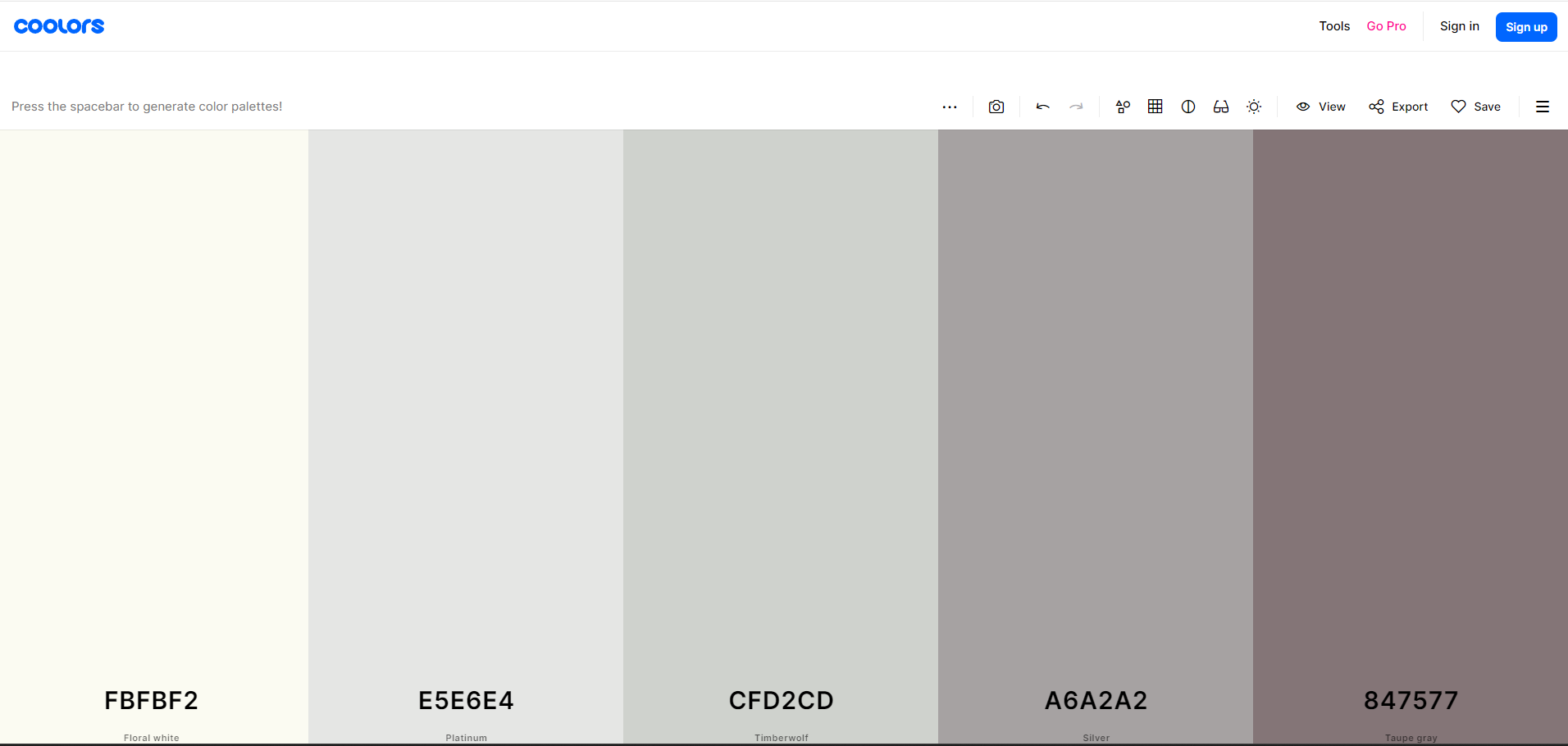
3. Make text easily readable
Ensure the fonts you use in your signature are easily scannable and professional-looking.
Using fonts such as Arial or Helvetica is always a safe choice.
Also, attention to the spacing between content to avoid an uncluttered look.
4. Pay attention to the layout
The order in which you display information is crucial when prospects scan your signature.
The proper approach would be to highlight the first name, the title, and the rest as the key information.
You can browse layout ideas using tools such as Canva or Adobe Spark.
5. Ensure your design is mobile-friendly
As many people read emails on their phones, you must test responsiveness with tools like Email on Acid or Litmus.
Two types of email signatures
1. Image Designs (JPEG or PNG)

Fixed image signatures may be catchier but also less flexible. They’re easy to create but aren’t responsive on different devices, and the text isn’t selectable.
2. HTML
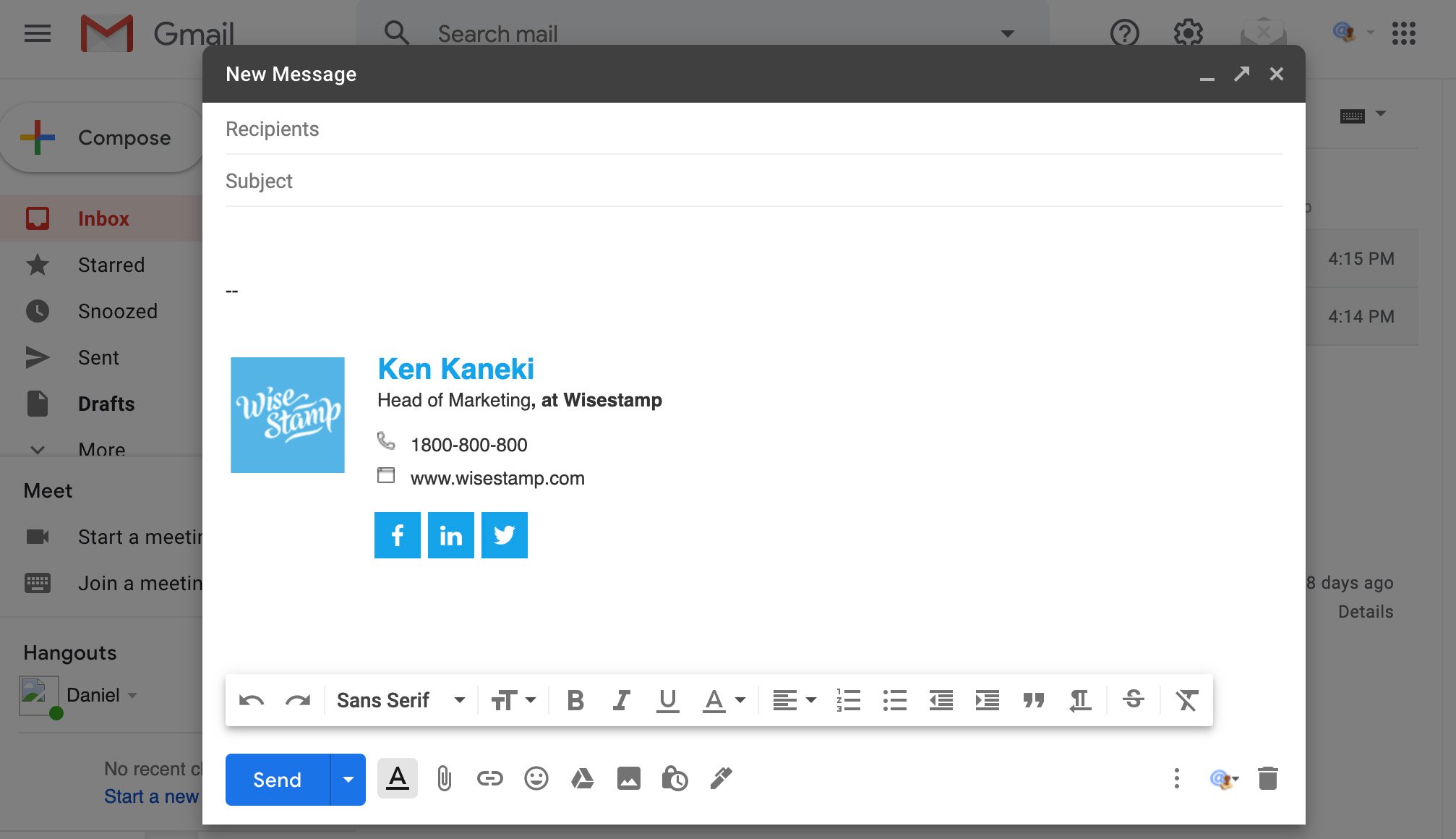
On the other hand, HTML designs provide dynamic, customizable options with responsive layouts and clickable links.
However, they require HTML know-how, might display inconsistently across email clients, and face potential security restrictions.
Comparison of HTML Email Signature vs Static Image Email Signature – Which one to choose?
| Format | HTML Email Signature | Static Image Email Signature |
|---|---|---|
| Pros |
|
|
| Cons |
|
|
| Challenges |
|
|
| Opportunities |
|
|
How to create your email signature
How to create an HTML signature?
Some of the easiest ways to create your HTML email signature is to use:
1. lemlist’s free signature generator
a. Choose your template
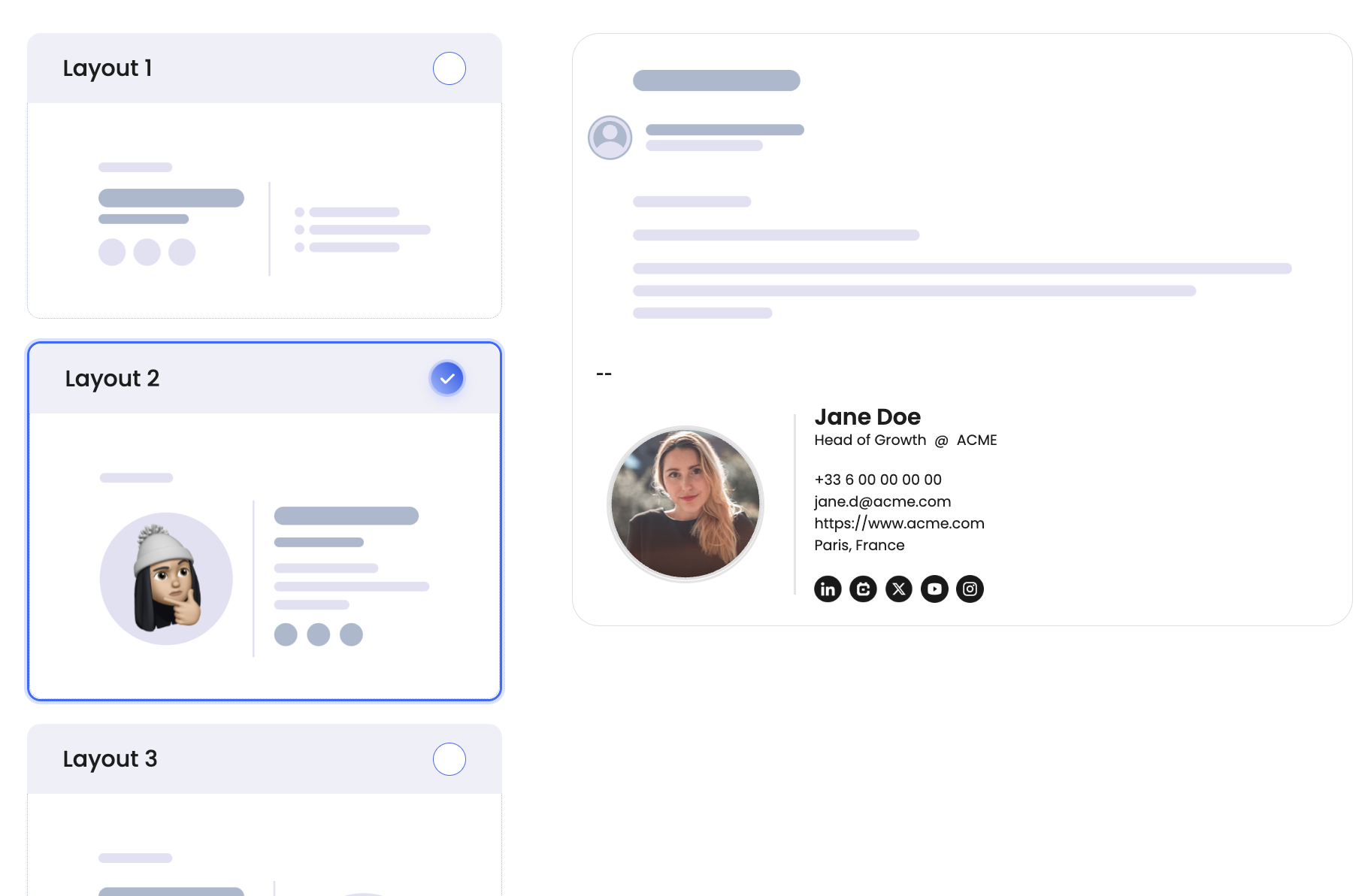
b. Add information you wish to display
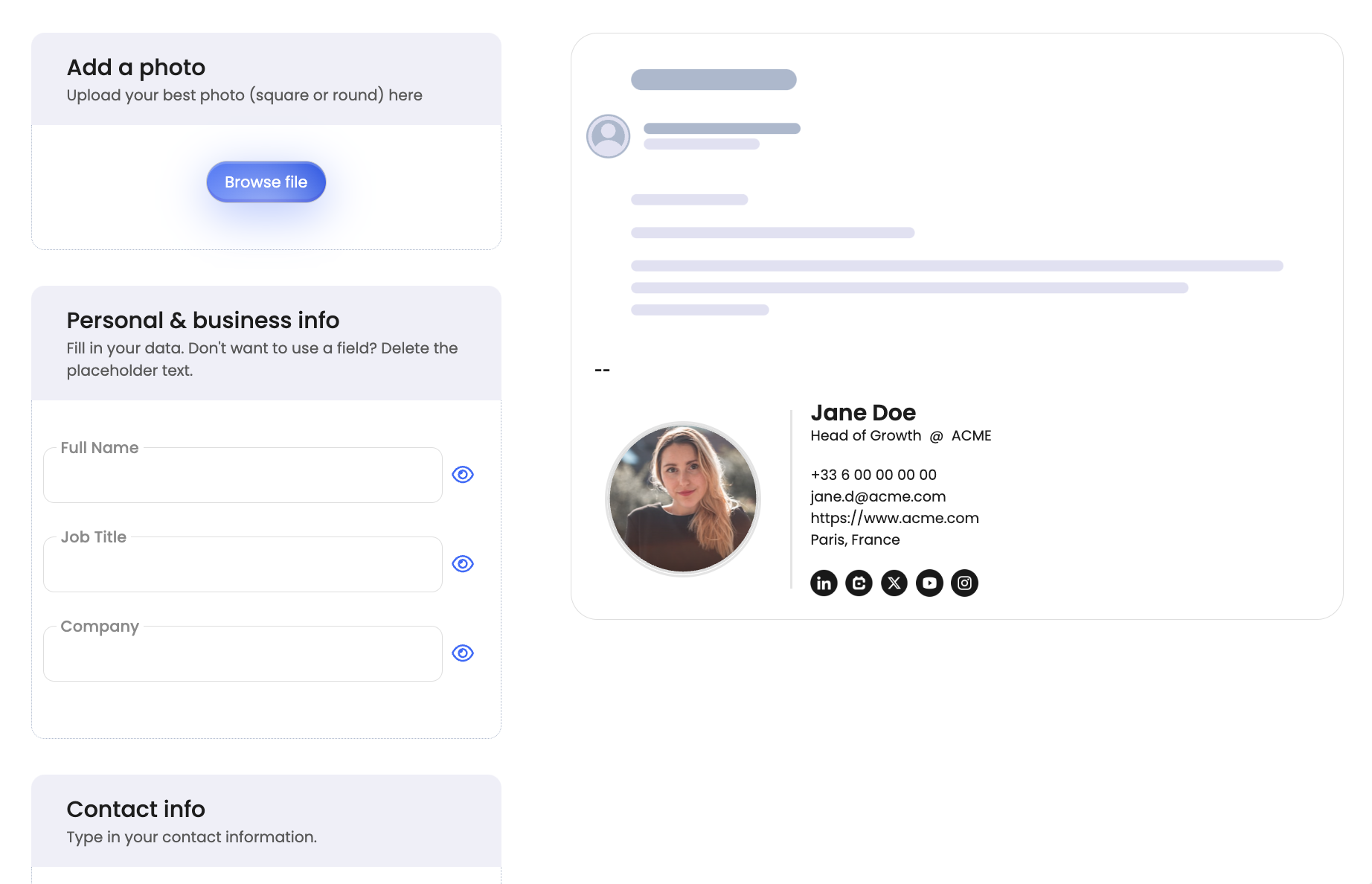
c. Export your signature
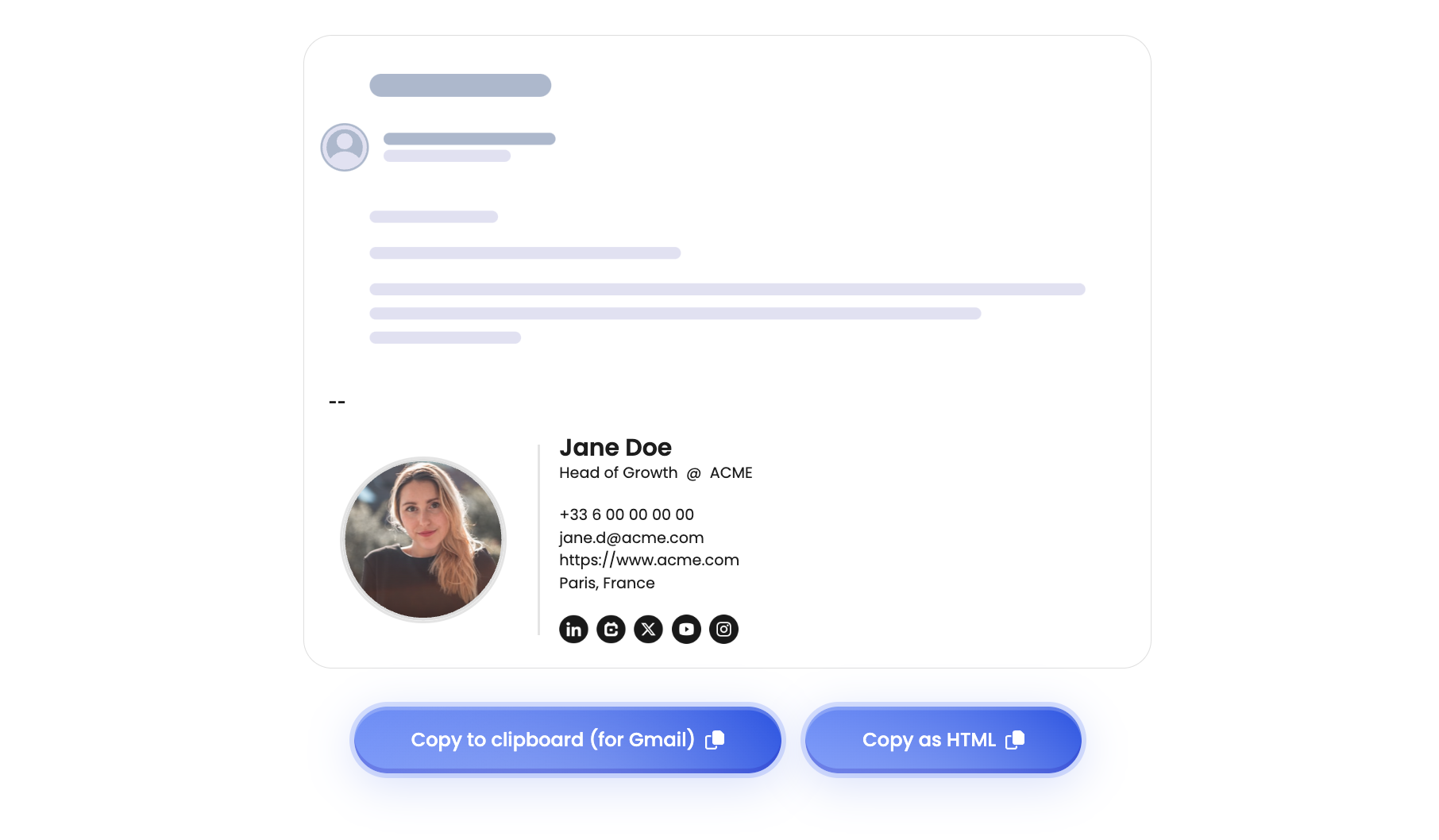
2. Chat GPT-4 with this prompt:
Hey GPT, could you help me create an email signature?I need it to include:
Name: [Your Name]
Job Title: [Your Job Title]
Link to my portfolio: [URL of your portfolio]
An image of my face: [Please provide a URL to your image or describe the image you’d like to use]
Feel free to add descriptive elements to your prompt, like “white background” & “professional”, etc.
How to create an Image signature?
To create an image with your signature, we recommend using:
- Graphic Design Software – Use tools like Adobe Photoshop or GIMP, tapping into built-in templates for quick design.
- Online Free Tools – Try Canva for easy-to-replicate templates.
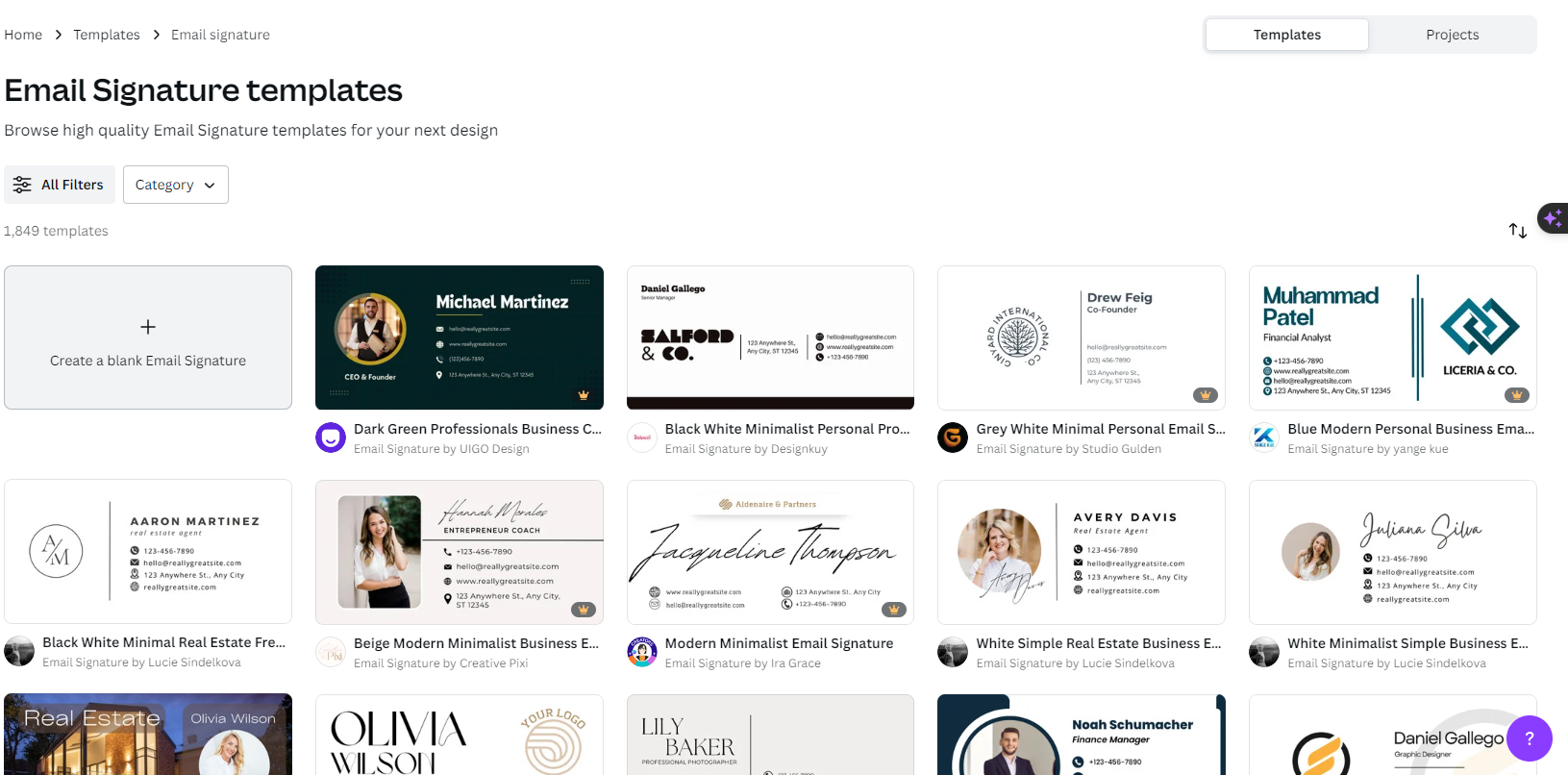
How to add (or design) your signature in your email provider
How to create a signature with Microsoft Outlook (Desktop Application)?
1. Click on the gear icon in the top right tab.

2. In the ‘Accounts’ tab, click on ‘Signatures’.
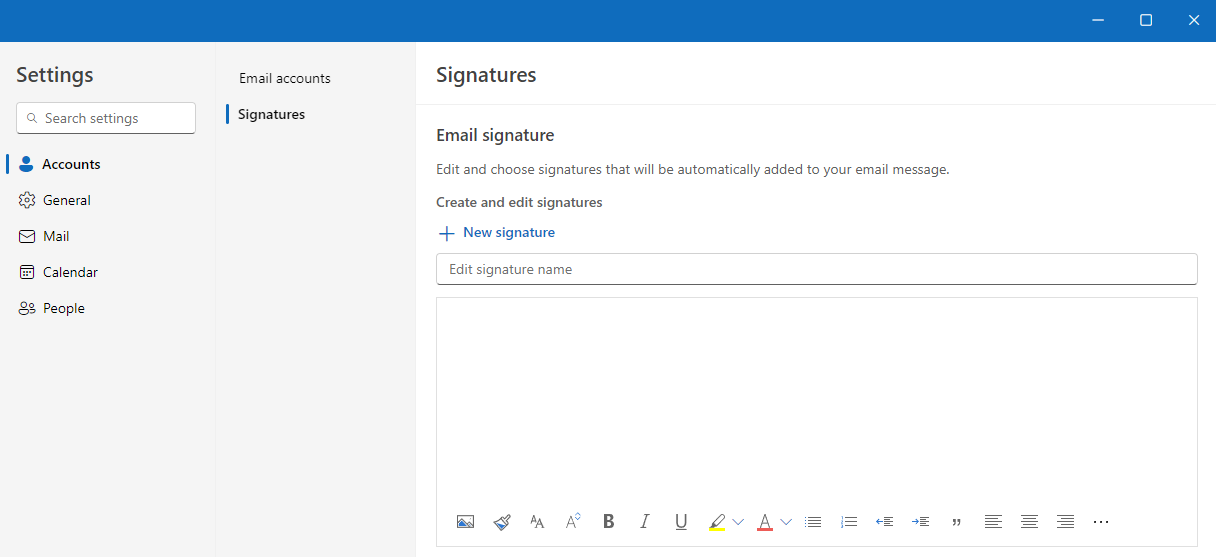
Designing Signature:
3. Click ‘New signature’ & give it a name.
4. Use the built-in editor to format your text, add links, and insert images.
Adding External Designs:
5. For HTML: Copy your HTML code and paste it directly into the editing area.
6. For images: Use the image insertion tool in the editor to add your image file.
Saving and Applying:
7. Click ‘Save’, and set it as the default for new emails and/or replies/forwards.
How to create a signature with Gmail?
1. Click the gear icon in the top right, then ‘See all settings’.

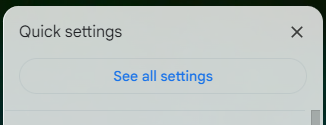
2. Go to the ‘General’ tab and scroll down to the ‘Signature’ section.
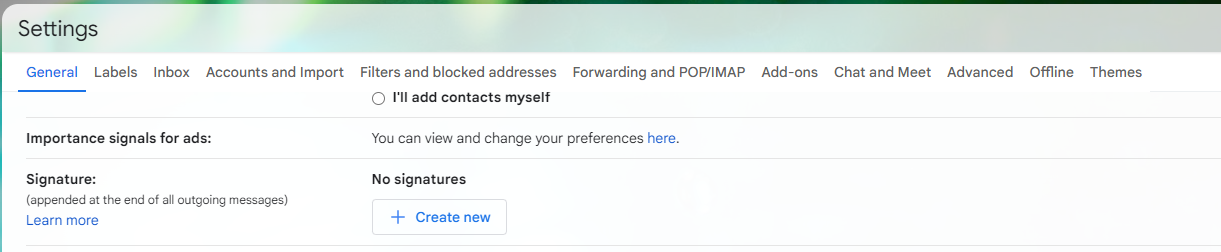
Designing Signature:
3. Click ‘Create new’ and use the rich text editor to format text, insert links, and images.
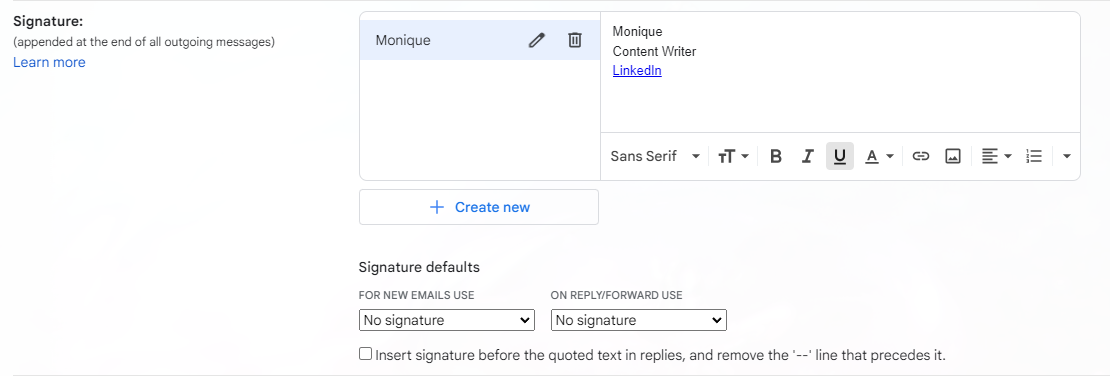
Adding External Designs:
4. For HTML: Convert your HTML to rich text and paste it in.
5. For images: Click on the image icon in the toolbar to upload your image.
Saving and Applying:
6. Click ‘Save changes’ at the bottom of page.
How to create a signature with Apple Mail?
1. Open Apple Mail, go to ‘Mail’ in the menu bar, and select ‘Preferences’.
2. Click on the ‘Signatures’ tab.
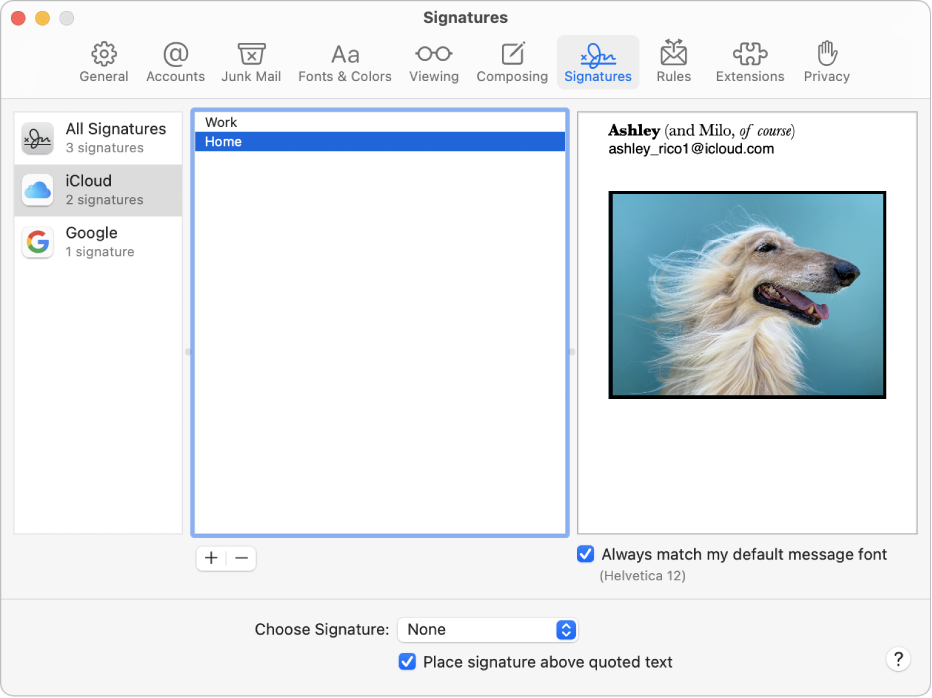
Designing Signature:
3. Select your email account, click the ‘+’ button to create a new signature.
4. Design directly in the provided box.
Adding External Designs:
5. For HTML: Design in a separate editor, then copy and paste the HTML directly.
6. For images: Drag and drop the image into the signature box.
Applying Signature:
7. Drag your signature to the desired email account.
How to create a signature with Outlook.com?
1. Click the gear icon > ‘Mail’ > ‘Compose and reply’.
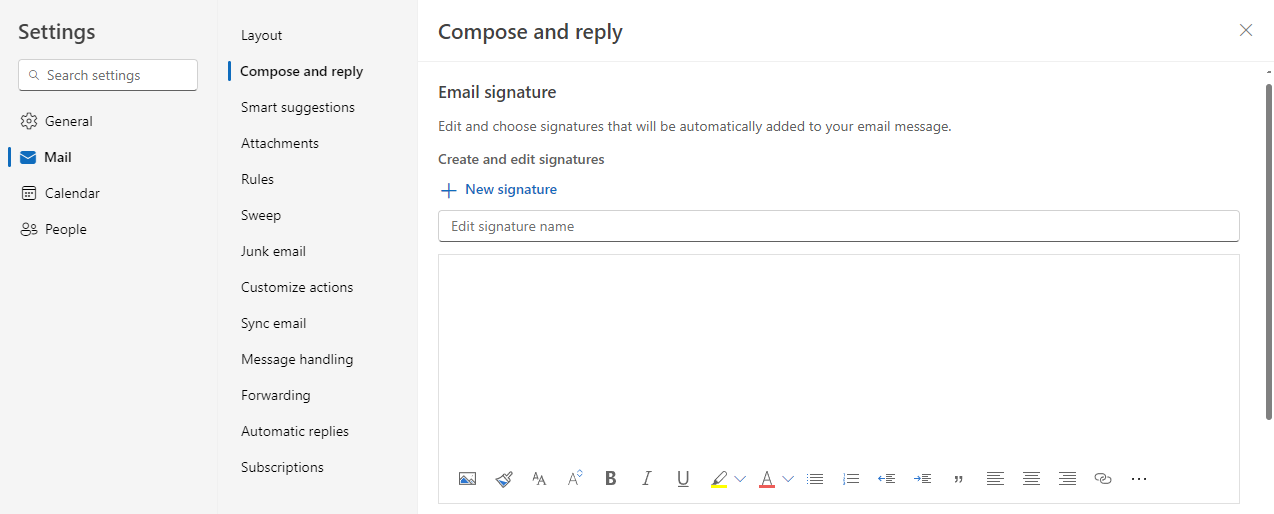
Designing Signature:
2. Use the text box and tools for designing.
Adding External Designs:
3. For HTML: Convert HTML to rich text and paste.
4. For images: Upload using the image tool.
Saving and Applying:
5. Check the relevant boxes and save.
How to create a signature with Thunderbird?
Accessing Signature Settings:
1. Click the menu dropdown icon.
2. Go to ‘Tools’ > ‘Account Settings’ > ‘Signature text’.

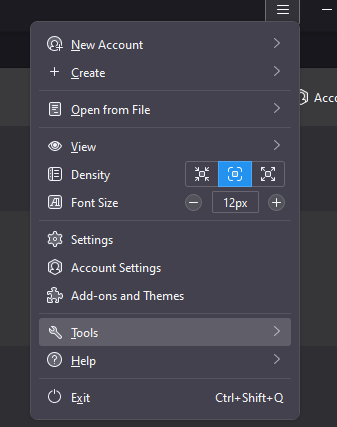
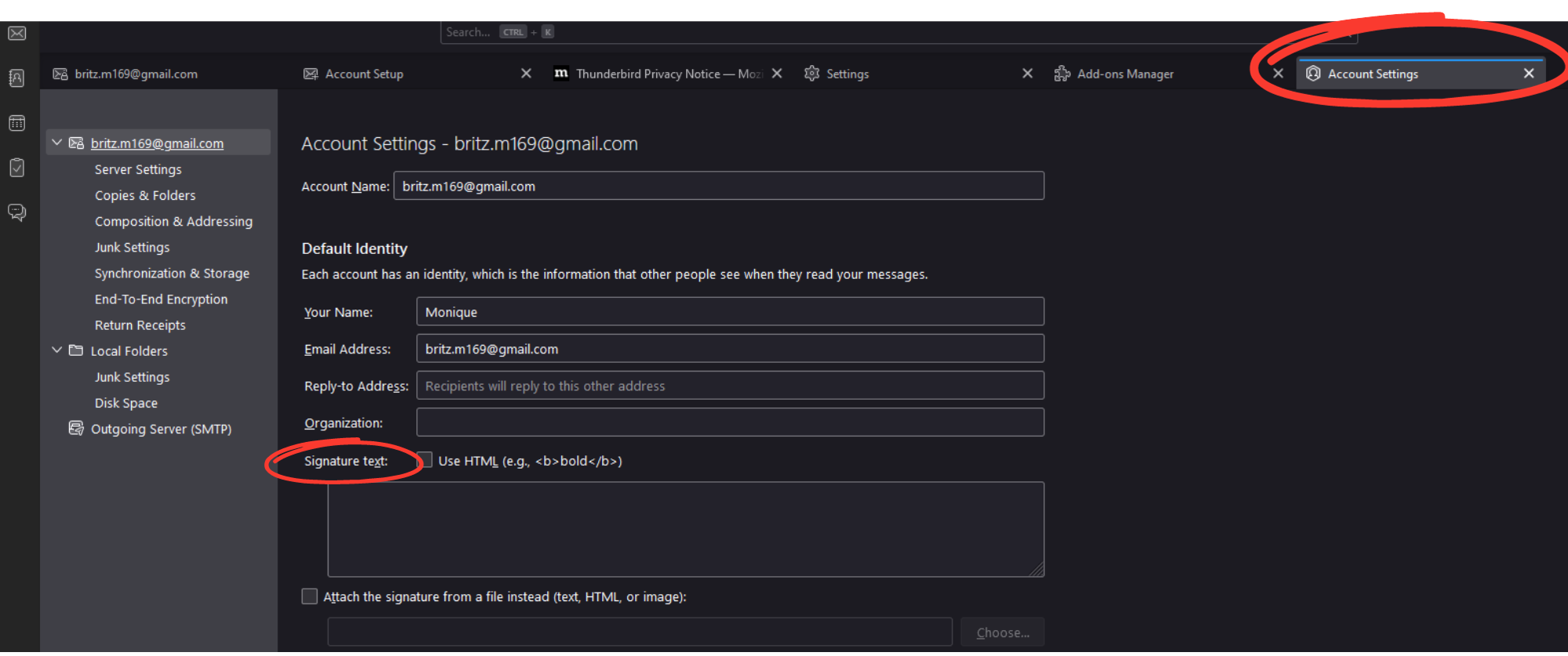
Designing Signature:
3. Paste your design (text/HTML/image) into the box – it will show up as HTML code.
Applying Signature:
4. There’s no need to save, it automatically applies your new signature.
Good Email Signature Examples
1. Cold Email Signatures
With cold emails, you aim to establish credibility while not looking too salesy or like your email is a marketing newsletter.
Here are four sales email signatures that achieved the highest click-through rates among all the cold email campaigns in one of our studies.
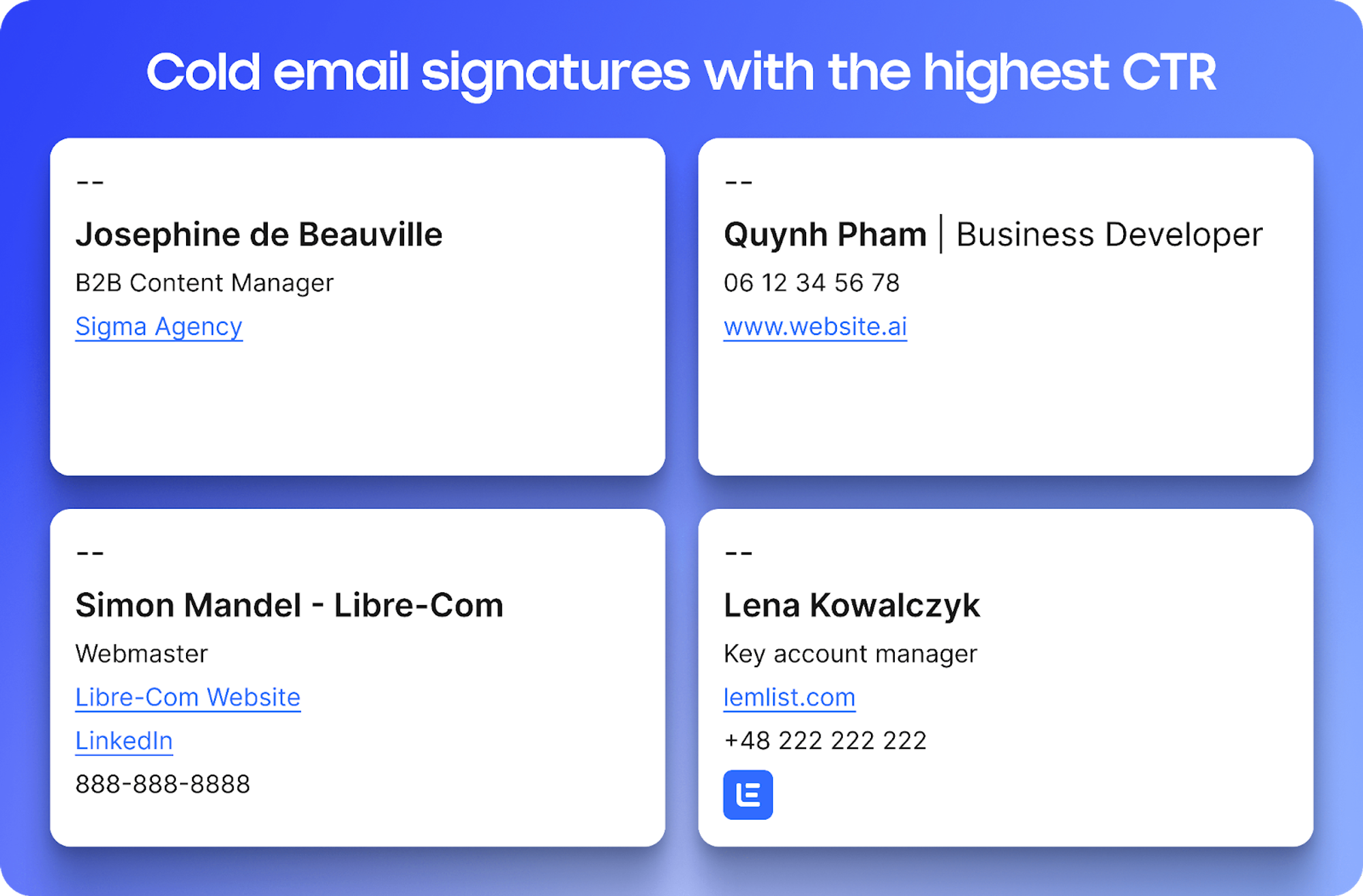
The takeaway? Keep it concise and, when needed, include helpful links.
2. Networking Email Signatures
When sending networking emails, the goal of your signature should be for people to get to know you.
In this case, you can inject some personality to trigger relationship-building.
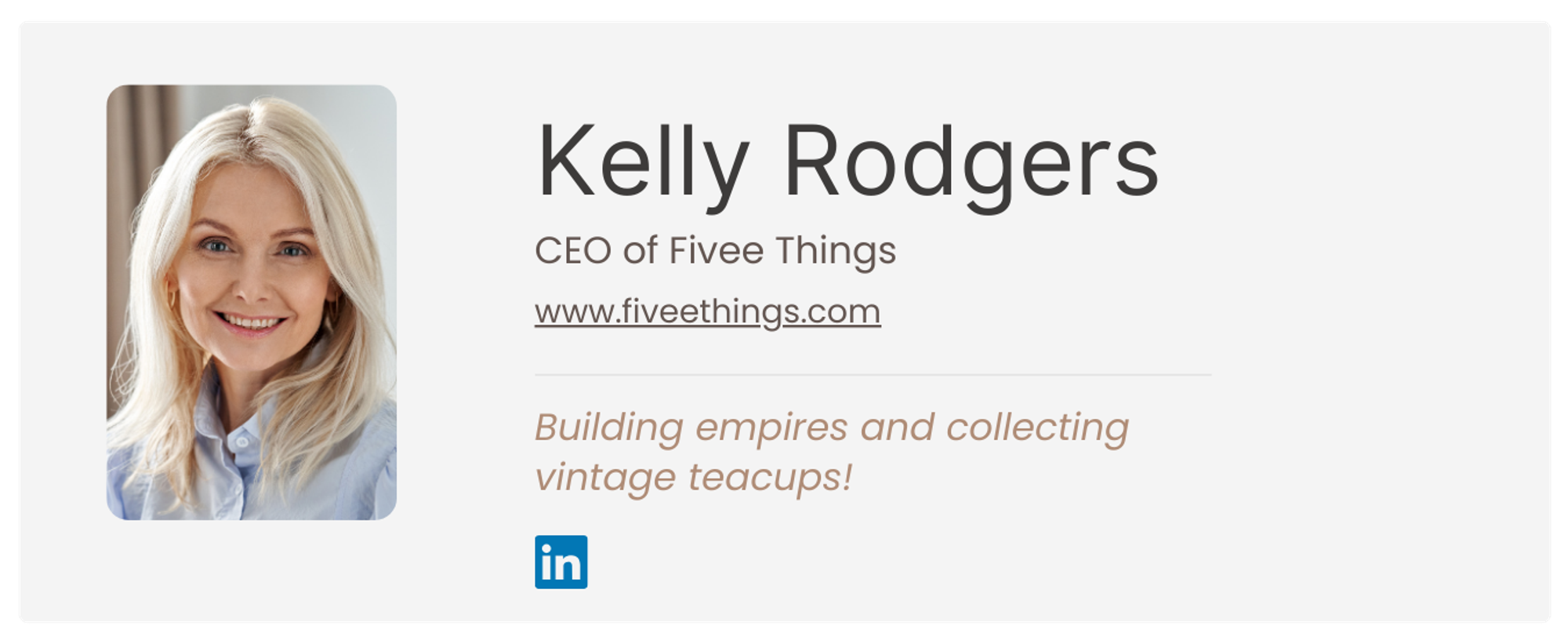
Here are some catchy ideas to personalize your signature:
- Add a QR code that links to a fun fact, personal accomplishment, or valuable resource.
- A quirky hobby mention like “Marketing Maestro by Day, World’s Okayest Chef by Night”
- A personal Motto like “Find Value in Every No, Fuel for the Yes.”
3. Professional/Corporate Email Signatures
In this case, the goal of your signature is to embody your business’s culture.
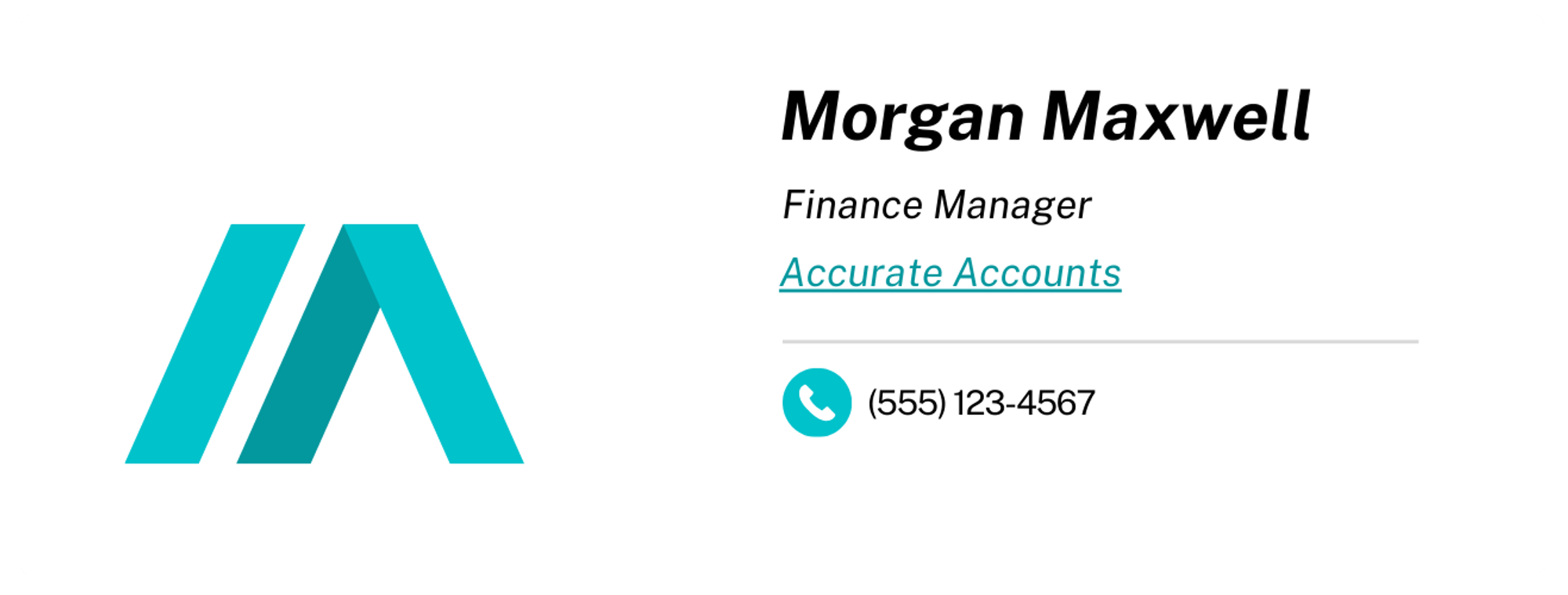
Some ideas to stand out even with strictly corporate signatures:
- Try festive variations: Create a duplicate signature with a Christmas element or two that your employees can switch to once December hits.
- Differentiate departments: Switch up your signature’s colors, icons, or other elements to represent different departments.
4. Email Signatures in Creative Industries
The goal of your signature in a creative environment is to showcase your creative edge.
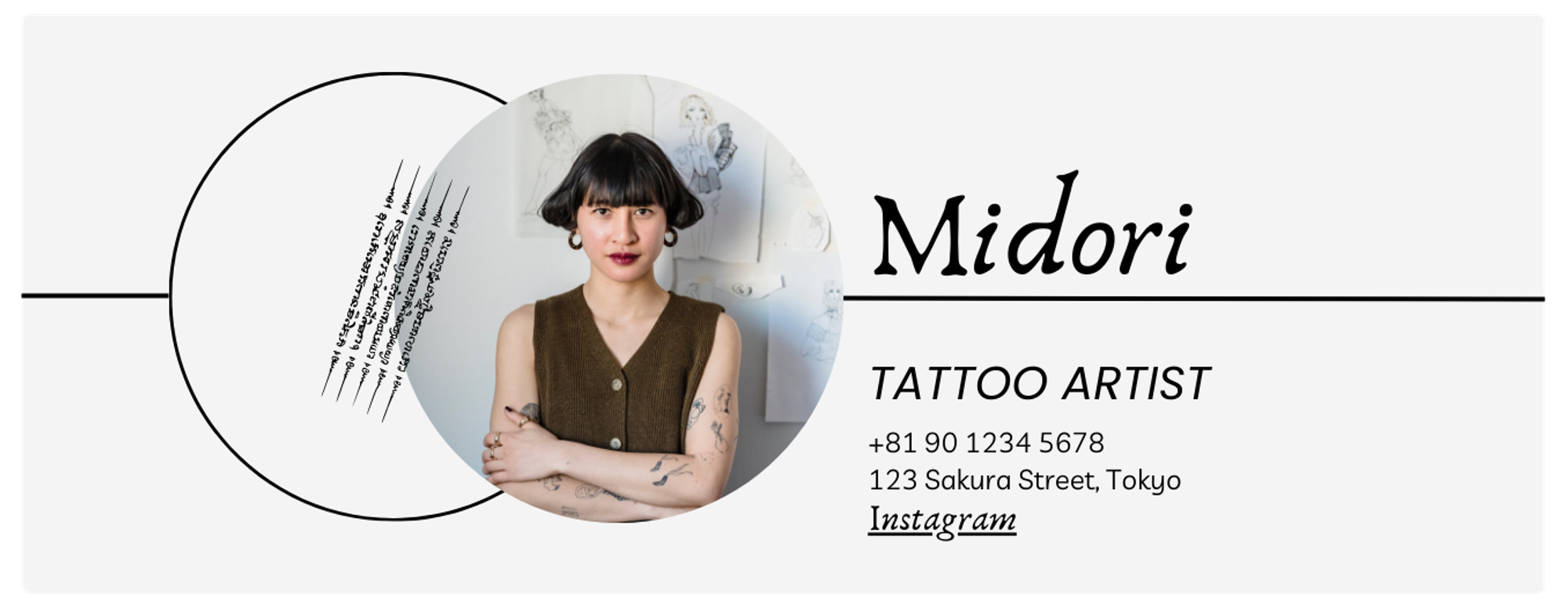
Creative Ideas:
- Signature Artwork: Add a small piece of your artwork or design.
- Creative Typography: Experiment with typography that showcases your design skills.
- Animated Element: Consider a subtle, tasteful animated GIF.
5. Email Signatures for Freelancers/Consultants
Your goal is to market the value you bring in a subtle and engaging way.
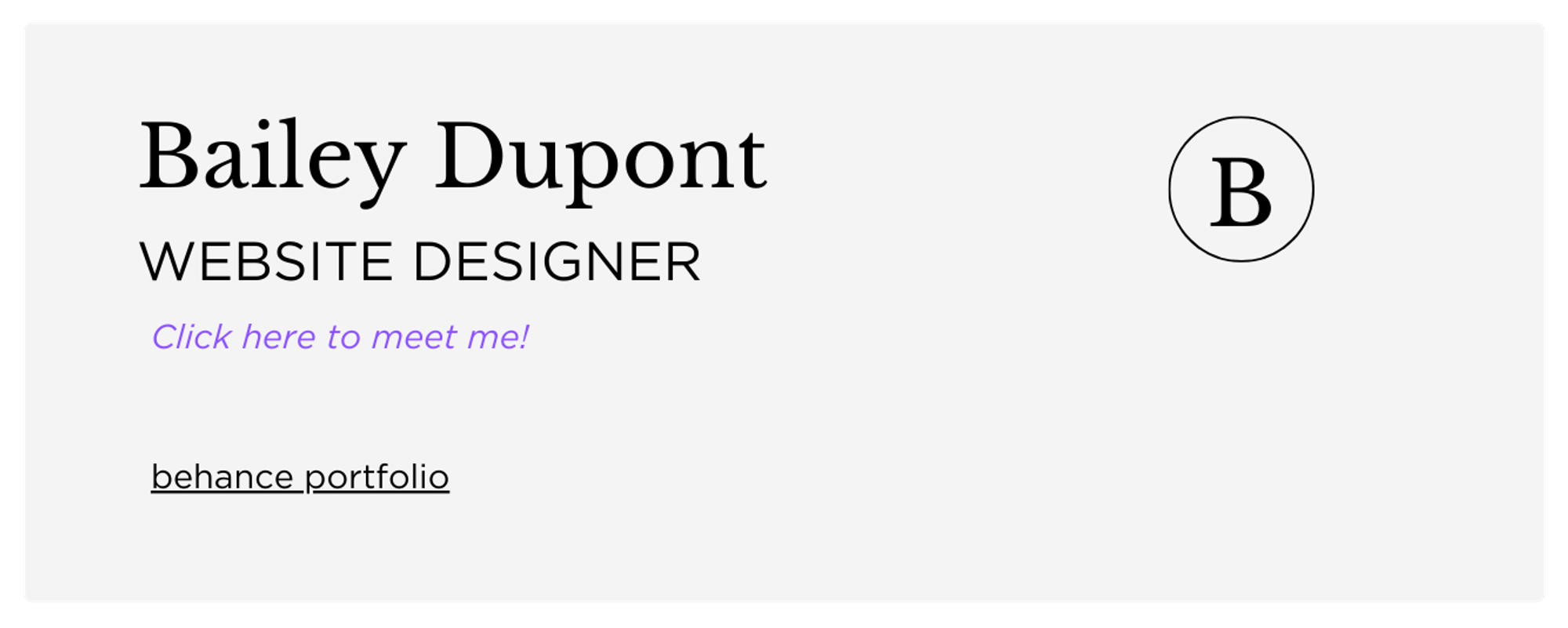
Personalization Idea:
- Engaging Video Greeting: A link to a video where you showcase your personality and services.
6. Customer Service/Support Signature
The goal of your signature when working in support departments is to provide the most helpful info in one spot.
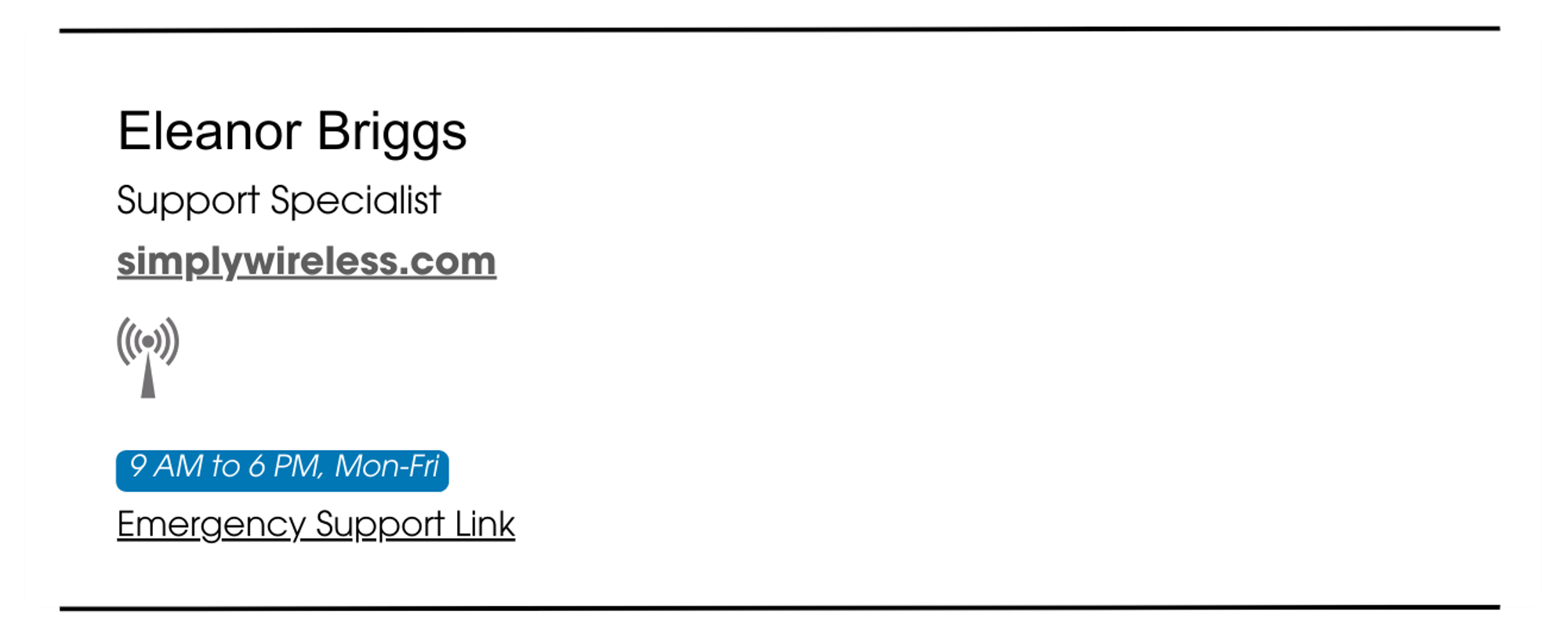
Signature elements that support:
- Add your support hours (e.g., “9 AM to 6 PM, Mon-Fri”)
- Include a knowledge base link or other helpful company resource.
- Include an emergency contact link.
Frequently Asked Questions
How do I add clickable social media icons to my email signature?
To add clickable social media icons to your email signature, download high-quality icons.
Then, insert these icons as images in your email signature editor (such as lemlist’s free signature generator).
After inserting each icon, hyperlink it to your social media profiles.
Finally, test your signature to ensure the icons are clickable and lead to the correct profiles.
Can I add a call to action in my email signature?
Yes! Include a brief, engaging call to action, such as inviting contacts to meet you for a chat via a lemcal link or visit your website.
Is there a specific format I should follow when creating an email signature?
Typically, include your name, job title, company, and, optionally, additional contact information, logo or photo.
Are there any legal requirements for email signatures?
This varies by industry and region. Some professions require specific disclaimers or regulatory details.
That’s why it’s important to always check relevant legal guidelines in your area.
Conclusion
Now, you have everything you need to create your perfect email signature and have a lasting impact on online communication.
And remember, clarity is key. Whether you choose a minimalistic one or opt for something more visual, ensure the elements give value to recipients.
Also, stay informed about updates and changes in email client compatibility.
Email clients may update their rendering engines, affecting how signatures are displayed.
To maintain compatibility with the latest versions of email clients, regularly review and update your signatures as needed!
Your source of actionable outreach tips and strategies that will help you get replies and grow your business.

